ASUS Laptop Stop AC Adapter Charging Battery While Gaming, Enhanced Tutorial
Numerous ASUS laptop users complain over battery spoil fast within 1-2 years. This problem was easily mitigated by ASUS software developers after they invented MyASUS app. However, out of the box configuration of newly purchased ASUS laptop is not configured to protect the battery from overcharging. Therefore, rejoice, your ASUS laptop will no longer abuse it’s battery while gaming and rendering heavy workloads. 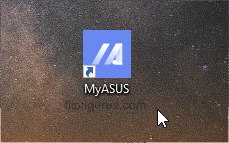
Step 1: Open MyASUS app from Cortana Search (Download it from Microsoft Store if ASUS machine just freshly reset the Windows 10 OS)
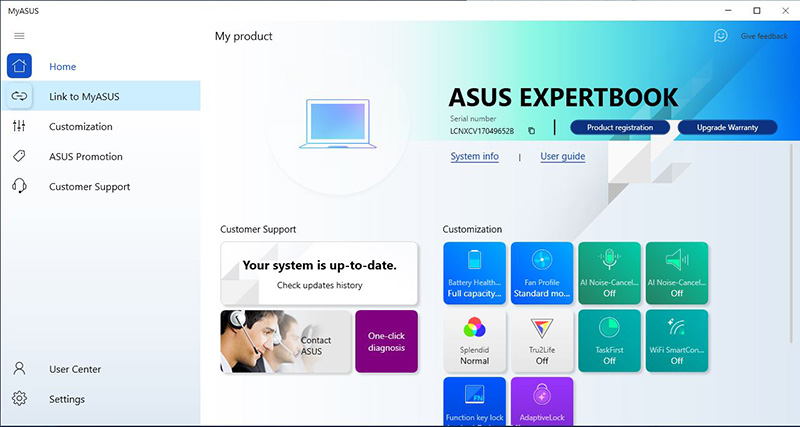
Step 2: Go to Customization option from left menu or just access the tools from new MyASUS interface shortcut. (If you are unable to see full customization options please install ASUS ATK Package Driver)

Step 3: Enter the Battery Health option, you will see three battery charging modes, Full Capacity, Balanced and Maximum Lifespan Modes.

Step 4: Best mode is a Balanced one according to ASUS developers. It helps to stop charge the battery at 80% from AC adapter. The reason behind this mode is that laptop will not force the battery to go till full 100% thus, your laptop battery might be saved from overcharging danger.
Note: Gamers must use this MyASUS battery health (stop charge utility) in order to preserve money and environment up until 5-7 years. MyASUS app only functions from 2018 and onwards produced laptops since old models are not supported by ASUS officially.

