Lenovo Laptop Battery Conservation Mode: Stop Charging Battery While AC Plugged In
Lenovo is the most celebrated laptop brand in the world. Obviously, this success was laid by IBM’s research and development initiatives since 1970s. Even now, Lenovo excels in terms of quality and reliability as a laptop brand. One can say Lenovo is the Toyota of computers. Latest chip competition among AMD and Intel integrated graphics has led to an emergence of light gaming laptops where user can play basic games or low visually adjusted graphics triple A titles. For this purpose, Lenovo had been doing great work to preserve the battery longevity of it’s machines during intense gameplay by just stopping the AC current from the adapter. Unfortunately, this setting must be set by the user before starting the gameplay or productivity workloads. Luckily, you came to a right tutorial place to switch ON the Lenovo Conservation Mode.
- Download the latest version of Lenovo Vantage software using Microsoft Store. If you already have Lenovo Vantage then please check out for updates.

- After launching the Lenovo Vantage Software, go to Power settings under System Tools.
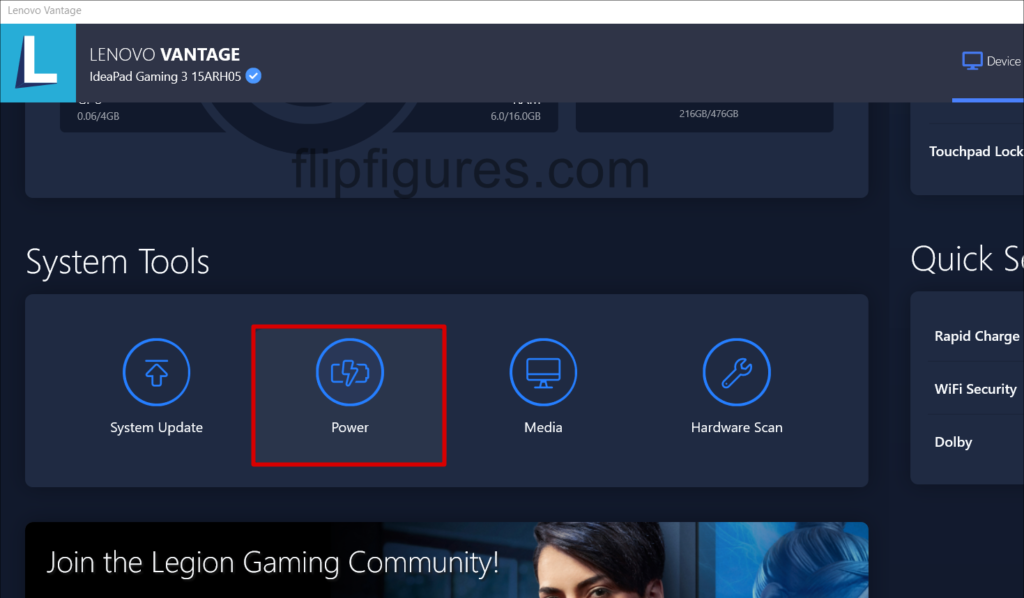
- Once entering Power Settings, you have to enable Vantage Toolbar for shortcut purposes in the future and also activate Conservation Mode under battery settings using toggle key.

- Enjoy you Gaming experience without worrying about Lenovo Laptop battery overcharging issues. This method can help to increase your laptop battery by up to 7 years. Note that, all Lenovo generation laptops support this feature starting from 2005 till present days. In Windows 7, battery can be stopped charging using Lenovo Power Management Utility.
For Acer laptop stop charging battery method you may find in the previous tutorial using Acer Care Center.



