MSI Laptop Battery Charging Stop At 80% Tutorial Using Dragon/Creator Center
MSI is the greatest laptop manufacturer in terms of quality and aesthetics. Their laptops usually differ in style from Alienware or Apple MacBook. Strong fanbase of MSI has contributed to their laptop quality control via effective communication between customers and designers. Nevertheless, MSI software developers never stop to amaze us with especially, MSI Dragon or Creator Center App. From 2018 onwards, MSI silently included battery master section within it’s laptop software. What’s Battery Master? Let’s find it out, in this amazing tutorial on how to stop battery charging while gaming and productivity tasks.
Step 1: Open MSI Dragon or Creator Center via Windows button search (if you first time opening this app then start it via As Administrator).

Step 2: Go to Tools by clicking on Carrying Case image on the left side of Dragon Center.
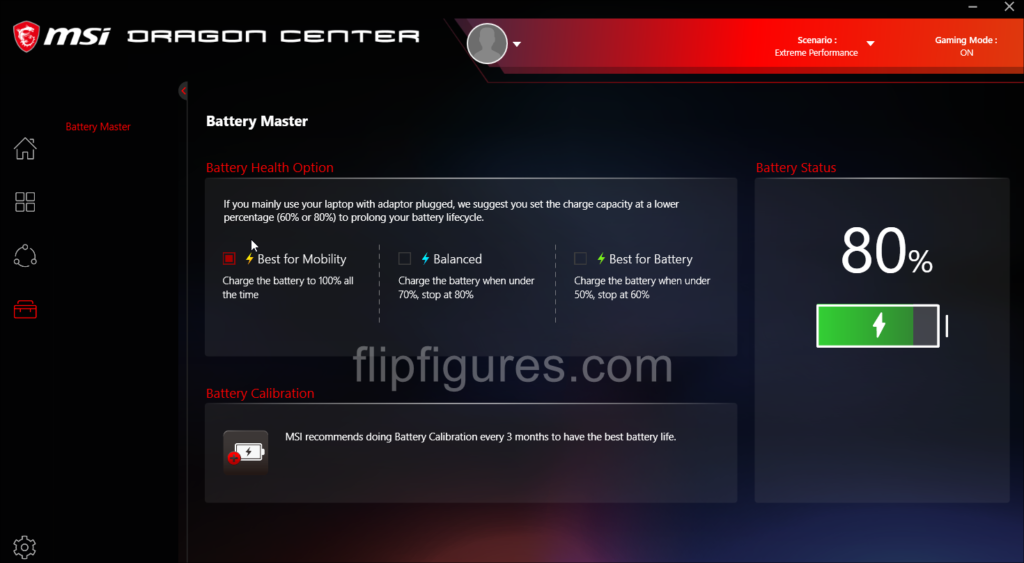
Step 3: In the first window, you can see Battery Health Option and Battery Calibration under Battery Master utility.
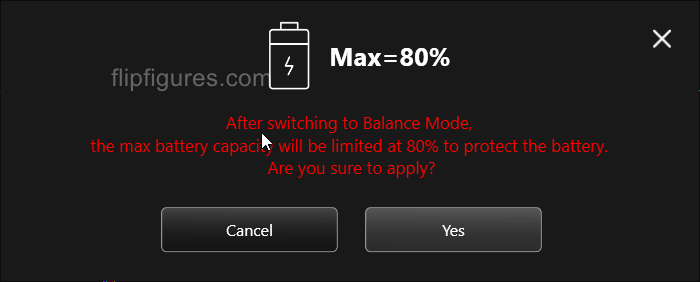
Step 4: User is obligated to select Max=80% option to save the battery from overcharging and quick spoiling the battery cells. This option will enable the battery charging when under 70% and stops charge at 80%. However, MSI recomends the Max=60% to prolong the battery lifecycle.
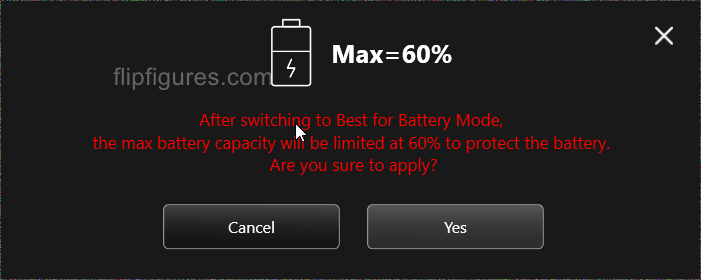
Note: If you having difficulty to enable Dragon Center, please, uninstall it from Control Panel and download fresh installer from MSI.com under driver support.



